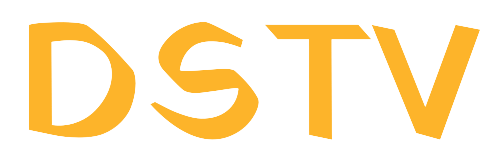You are likely familiar with the dstv installation wizard that appears on your screen whenever you install a new decoder or need to modify your settings if you are a DStv subscriber. What is the DStv installation wizard and how can it be used exactly? We will address all of your inquiries about the DStv installation wizard in this article, including how to execute it and resolve typical errors.
-
- What is the dstv Installation Wizard?
- Running the Installation Wizard of DStv
- dstv Installation Settings Guide for DStv Installation Wizard Step 4 of 5
- What is meant by the dstv Installation Wizard?
- What Can Be Done with the Installation Wizard?
- Why is My DStv Stuck on Installation Wizard?
- How Do I Reset My DStv Installation?
- Why is My DStv Installation Wizard Saying No Signal?
- What is the Installation Wizard?
- DSTV Installation Settings Guide for DStv Installation Wizard Step 4 of 5
- What Does dstv Installation Wizard Mean?
- What Tasks Can the Installation Wizard Perform?
- The Way the DSTV Installation Wizard Operates: Step 4 of 5
- Why is the installation wizard on my dstv stuck?
- FAQs About dstv Installation Wizard
- Where is the installer wizard?
- How do I fix dstv searching for a signal?
- How do I reboot my DStv decoder?
- How do I locate my DStv signal manually?
- What is the installation code for DStv?
- How do I fix a corrupted DStv hard drive?
- How do I clear my DStv cache?
- How do I get DStv installer?
- Why is my DStv not booting completely?
- How do I fix not booting?
- How long does it take to reset DStv?
- Contact Us: 073 926 4178
- Our Service Area:
- Call The Approved DStv Installer
- Click To Chat On Whataspp
What is the dstv Installation Wizard?
A tool, the DStv installation wizard, is available to guide you through the process of setting up your DStv decoder. Even those who are not tech-savvy can easily and straightforwardly complete the installation process with its user-friendly design. From connecting your decoder to your TV and satellite dish to scanning for channels and activating your subscription,the wizard guides you through the installation process step-by-step.
Running the Installation Wizard of DStv
- To follow these steps, you will need to run the DStv installation wizard.
- Connect your decoder to your TV and satellite dish.
- Turn on your TV and your decoder.
- The installation wizard will appear on your screen. Please wait.
- Follow the on-screen instructions to complete the installation process.
dstv Installation Settings Guide for DStv Installation Wizard Step 4 of 5
You will be prompted to choose your installation settings while going through the installation process. You will be prompted to select the following settings in step 4 out of 5:
- Choose the satellite you wish to utilize. If you’re unsure what to choose, you can opt for automatic.
- Select the type of LNB that you are using. Select Universal if you’re not sure.
- Please enter the LNB frequency of your satellite dish. For details, consult your dish’s manual or contact the installer of your satellite dish.
- Select your preferred network configuration. Select DHCP if you are unsure.
What is meant by the dstv Installation Wizard?
A program called the DStv installation wizard assists in setting up your DStv decoder. It assists you in the process of installation and aids in choosing the suitable configurations for your satellite dish and decoder.
What Can Be Done with the Installation Wizard?
You can utilize the installation wizard to configure your DStv decoder, scan channels, and activate your subscription. You can also utilize it to modify your decoder’s configurations, including language, time zone, and parental control settings.
Why is My DStv Stuck on Installation Wizard?
There could be several reasons why your DStv is stuck on the installation wizard screen. A poor signal from your satellite dish is a common cause. Ensure that your satellite dish is correctly aligned and verify your connections. Resetting your decoder is something you might want to consider trying.
How Do I Reset My DStv Installation?
These steps must be followed to reset your DStv installation:
- Hold down the Reset button located on the front panel of your decoder.
- Wait for the “Restore Default Settings” screen to appear.
- Press “OK” to confirm the reset.
Why is My DStv Installation Wizard Saying No Signal?
There could be several reasons why your DStv installation wizard is displaying a ‘no signal’ message. Ensure that your satellite dish is correctly aligned and verify your connections. Resetting your decoder is worth a try. Contacting a professional installer may be necessary if the problem persists.
What is the Installation Wizard?
An essential tool is the DStv Installation Wizard that simplifies the installation process for DStv decoders. The installation process is made easy with a step-by-step guide that takes you through it, ensuring correct installation of your decoder. You can find the Installation Wizard on all DStv decoders, which will guide you through the process of connecting your decoder to your TV and setting up your channels.
DSTV Installation Settings Guide for DStv Installation Wizard Step 4 of 5
The settings guide is Step 4 out of 5 in the DStv Installation Wizard. Knowing how to set up your channels and other preferences is crucial, and this step will guide you through the process. During the installation process, these are the settings that you need to set up:
- You are required to configure your network settings in this section. A choice is available between a wired or wireless connection.
- This guide shows you how to configure your satellite settings. To use a satellite, you must provide your geographical location and the desired satellite.
- To find available channels on your selected satellite, you must scan for them in this section.
- Preferences like parental control, screen resolution, and language preference can be set up by you.
What Does dstv Installation Wizard Mean?
Users are assisted in installing their DStv decoder by a piece of software known as the DStv Installation Wizard. Thanks to the streamlined installation procedure, users can easily set up their decoders and enjoy their preferred programs without hassle.
What Tasks Can the Installation Wizard Perform?
- A versatile tool, the DStv Installation Wizard can be used for a variety of jobs, including:
- Setting up the decoder: How to set up, connect to, and search for channels on the decoder are all covered in the Installation Wizard’s instructions.
- Another option is to use the Wizard to troubleshoot typical installation problems like “no signal” and other error codes.
- alterations to softwareYour decoder’s software can be updated using the installation wizard, ensuring that you always have the most recent version.
The Way the DSTV Installation Wizard Operates: Step 4 of 5
There are only five easy steps in the DStv Installation Wizard to complete:
Choose the language you want to speak in
Step 1: Language Selection.
Step 2: Choose your location and nation.
Step 3: antenna setup, is where you choose between a wired and wireless connection.
Step 4:you configure your preferences for the network configuration, satellite settings, channel scanning, and services.
Step 5: Installation is Complete – Now that your installation is complete, you can start using your preferred programs.
Why is the installation wizard on my dstv stuck?
Have you ever turned on your DStv decoder to see “Installation Wizard” pop up on the screen instead? If so, you understand how annoying it can be. You can set up and install your decoder with the aid of a piece of software known as the DStv installation wizard. But occasionally, the installation wizard might get stuck, leaving you helpless.
Any number of factors could be to blame for your DStv getting stuck in the installation wizard. One common reason is poor signal quality. If your signal strength is poor, your decoder might not be able to finish the installation process. Try it once more to see if that solves the issue.
If none of the aforementioned options work, you can try to reset your decoder. If your decoder is having software problems that are preventing it from completing the installation process, you can reset it to its factory default settings to resolve the problem. To reset the decoder, just unplug it from the power source and turn off the power source. Give it a few seconds to wait before plugging it back in and turning it on.
If your DStv is still stuck on the installation wizard after trying all of the aforementioned fixes, you might need a professional technician’s help. The technician can recognize the issue and recommend the best course of action.
FAQs About dstv Installation Wizard
Can you delete setup wizard?
No, you cannot delete the DStv setup wizard. The setup wizard, which walks you through the setup and installation of your decoder, is an essential step in the DStv installation process.
Where is the installer wizard?
By following the on-screen instructions that appear when you turn on your decoder, you can access the DStv installation wizard, which is a component of the decoder’s software. It is also accessible from the settings section of the decoder menu.
How do I fix dstv searching for a signal?
There are a number of potential causes for your DStv to be signal-seeking, including a broken cable, an unaligned dish, or a malfunctioning LNB. You can try to reset your decoder or use the installation wizard’s DStv signal quality meter to measure the signal strength. If the problem continues, you might need a skilled technician’s assistance.
How do I reboot my DStv decoder?
Switch off the decoder’s power source and unplug it from the power source to restart your DStv decoder. Prior to plugging it back in and turning it on, give it about 10 seconds to wait.
How do I locate my DStv signal manually?
To manually find your DStv signal, you must launch the DStv installation wizard and conduct a signal quality meter scan. Following that, you can use the signal strength and quality readings to adjust your antenna or dish to enhance signal reception.
What is the installation code for DStv?
You must enter the DStv installation code to activate your decoder and gain access to the channels you have purchased. When you purchase a decoder and a DStv subscription, they will give you the installation code.
How do I fix a corrupted DStv hard drive?
If your DStv hard drive is corrupted, you might need a qualified technician’s help to repair or replace it. You can also try to reset your decoder in an effort to resolve any software problems that might be affecting the hard drive.
How do I clear my DStv cache?
To clear the DStv cache, you must open the DStv installation wizard and select the system settings menu. From there, select the option to clear the cache and follow the on-screen directions to complete the process.
How do I get DStv installer?
You can find a DStv installer by getting in touch with DStv customer service or by looking online for certified DStv installers in your area. It is suggested that you hire authorized installers if you want to ensure that your installation is completed correctly.
Why is my DStv not booting completely?
Your DStv may not fully boot for a variety of reasons, such as a bad power supply or a corrupt hard drive. You can attempt to reset your decoder or seek assistance from a qualified technician to locate and fix the issue.
How do I fix not booting?
If your DStv decoder won’t boot, you can try resetting it, checking the power supply, or calling in a trained professional for help.
How long does it take to reset DStv?
The length of time required to reset your DStv decoder depends on the type of decoder and the extent of the reset. Resets usually finish in a few minutes.
Contact Us: 073 926 4178
Our Service Area:
At DSTV Installations SA we provide reliable and honest DStv technicians in major cities of South Africa.We cover the following areas:
Randburg, Fourways, Bedfordview, Durban,Cape Town, Rynfield, Kempton Park, Edenvale, Moreleta Park
Roodepoort, Bryanston, Northriding, Centurion, Benoni, Boksburg, Midrand, Sandton,
Contact with us: 073 926 4178
Call The Approved DStv Installer
Have you have tried all the tips above without any success? Are you still facing problem about “How to Clear DStv Installation Wizard on DStv” If that is so then maybe it is time to call an accredited DStv installer in your area. In fact, the DStv technician will perform some advanced diagnostics to identify the problem.
Call us: 073 926 4178
You can also chat with our consultants on WhatsApp by clicking on the button below.
Click To Chat On Whataspp
Read more here:
Dstv installation wizard: Everything you need to know
How to fix dstv signal problem in 5 min
How to format dstv explora hard drive
How to find dstv signal using phone
How to connect dstv decoder to tv
Learn how to fix no communication from primary decoder
how to clear dstv installation wizard
how to pay dstv using absa app
Call The Approved Accredited DStv Installer
Have you have tried all the tips above without any success? Are you still facing problem If that is so then maybe it is time to call an accredited DStv installer in your area. In fact, the DStv technician will perform some advanced diagnostics to identify the problem.
Call us: 073 926 4178
You can also chat with our consultants on WhatsApp by clicking on the button below.